Content Sharing
Only article, event, person, and book content types that are part of the A&S Department Theme will work with content sharing. Content from The Record, The Source, WashU Sites, and custom A&S research sites cannot be shared.
Shared Content is the ability to share certain content types (article, event, person, and book) between Arts & Sciences departments and centers. Each piece of content has a 'home' department which is where it was created. If the content is marked 'shared' by its owner, then it will become available for you to import into your website. If the 'home' department makes updates or edits to a piece of their shared content, the changes will be reflected in that piece of content on all of the websites that imported it.
If you would like to add a piece of content from a Washington University site that does not participate in our content-sharing such as The Record, The Source, WashU Sites, and custom A&S research sites, you can still add it by using the direct link field to paste in the URL of the content. For example, if you wanted to add an article from The Record to your website, you would create a new article and then put the URL of the article in the direct link field.
To see the shared content overview page, click on the 'content sharing' tab in the menu.

This will allow you to see a list of all of the shared content available to import into your website.
Feeds will automatically update to show new content at various times throughout the day. However, you can manually refresh them sooner than that to make sure you have the most current list of available shared content.
To update the feed, click the Shared Content tab in your admin toolbar.

On the Shared Content page, click the 'refresh feed' link.
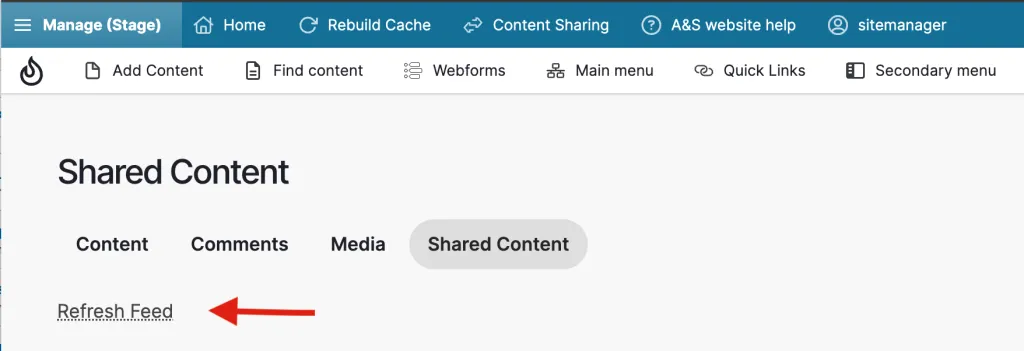
Note that updating these feeds updates your incoming feeds as well as the content you’ve shared with others.
To make your content available to share with other departments, you first have to turn on 'sharing'.
- Log in to edit the piece of content you want to share.
- Scroll to the bottom of the page and turn on the 'shared content' toggle. This will add your content to the list of items that are available for other sites in the Arts & Sciences theme to download.
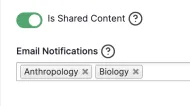
If you have a piece of content that might be of particular interest to certain departments, you can send an email notification to the content manager of those departments. You can do this by clicking in the Email Notifications field and choosing which departments you want to notify. Please note that your content will still remain available to all departments to download, not just the departments that are receiving the email alert.
To add a piece of content to your website, you will need to import it.
- Go to the 'shared content' tab in your admin menu
- Update the feeds to ensure you have to most up-to-date list of available content.
- Once you have found a piece of content to import, click the 'import' button next to your chosen content in the Import column.
- Click the red 'import content' button to confirm that you want to add this piece of content to your website.
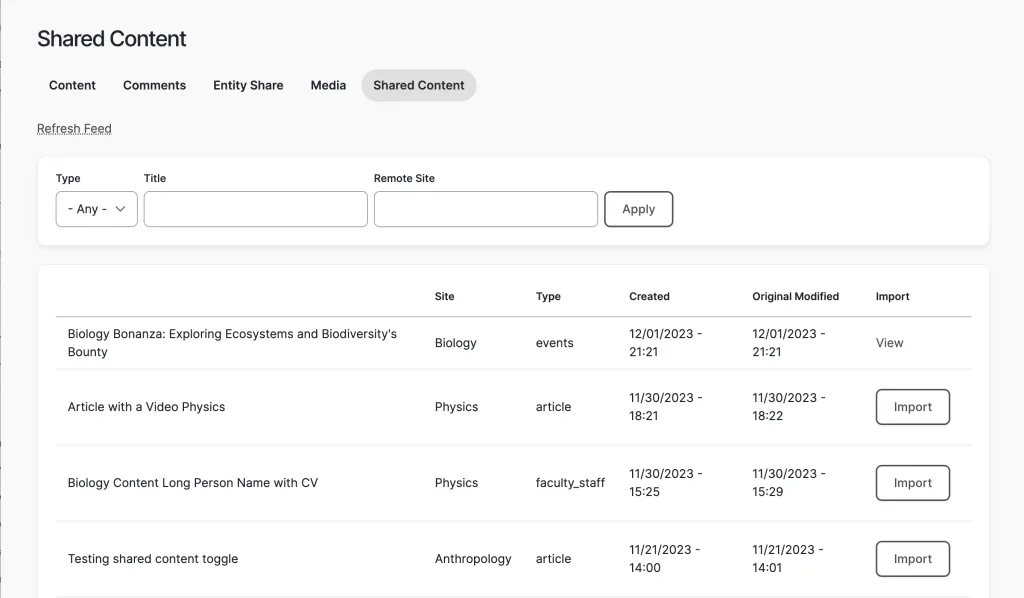
Shared Content FAQ
No, they will not be able to change any of the content you created. However, they will be able to apply their own tags to make the content appear in the correct category within their site.
When editing your content, look for the shared_content_subscribers box near the bottom of the editing screen. It will list the addresses of any sites that have imported that piece of content.
That content will continue to be displayed on the receiving sites that already imported it but will not be available to be imported on any other sites. If you want the content to be removed from all sites, you must delete it.
When the originating site deletes a piece of content, the content is not deleted from sites that have borrowed it. We recommend you contact the borrowing sites to ask them to remove it. Sites that have borrowed your content will be listed in the shared_content_subscribers box.
Only article, event, person, and book content types that are part of the A&S Department Theme will work with content sharing. Content from The Record, The Source, WashU Sites, and custom A&S research sites cannot be shared.
If you would like to add a piece of content from a Washington University site that does not participate in our content-sharing, you can still add it by using the direct link field to paste in the URL of the content. For example, if you wanted to add an article from The Record to your website, you would create a new article and then put the URL of the article in the direct link field.
Imported books will automatically display on the faculty bookshelf as long as you are not restricting the bookshelf to only show a certain category.
For the book to display on a faculty member's profile page
- Edit the imported book
- Enter the person's name in the "Faculty and Staff" field
- Save
For more information about books, please see our Book documentation.