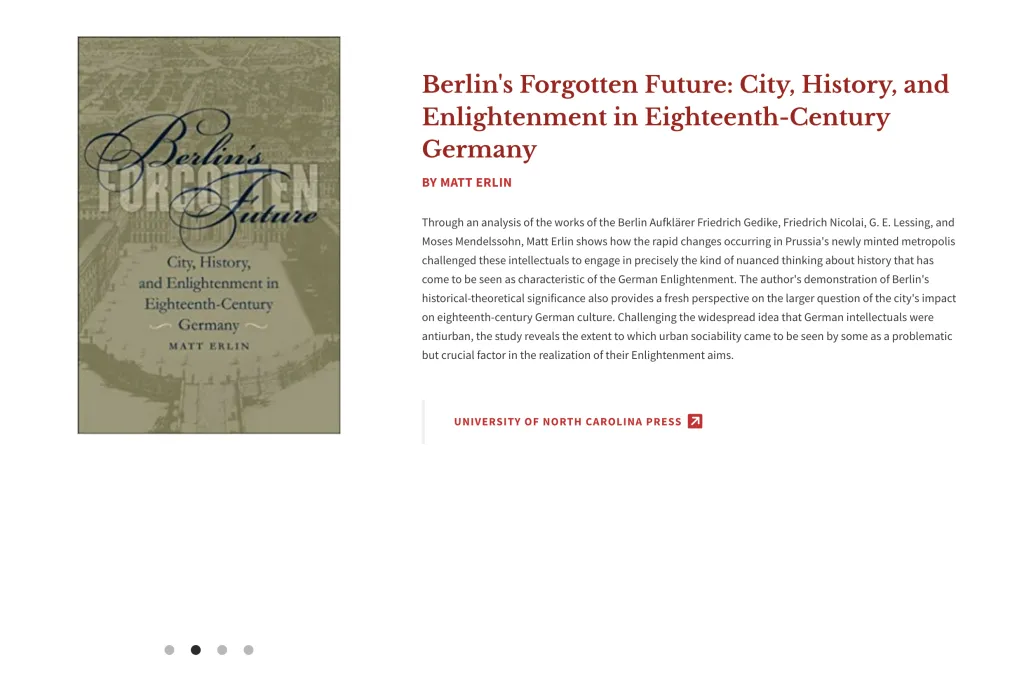Books
Books are a shared content type. You can use this content type to display books or publications.
Note on editing your books:
Unlike events and articles, you will need to edit your books through the 'find content' option in your admin bar. Once you pull up your list of books, you can click on the 'edit' link in the Operations column.
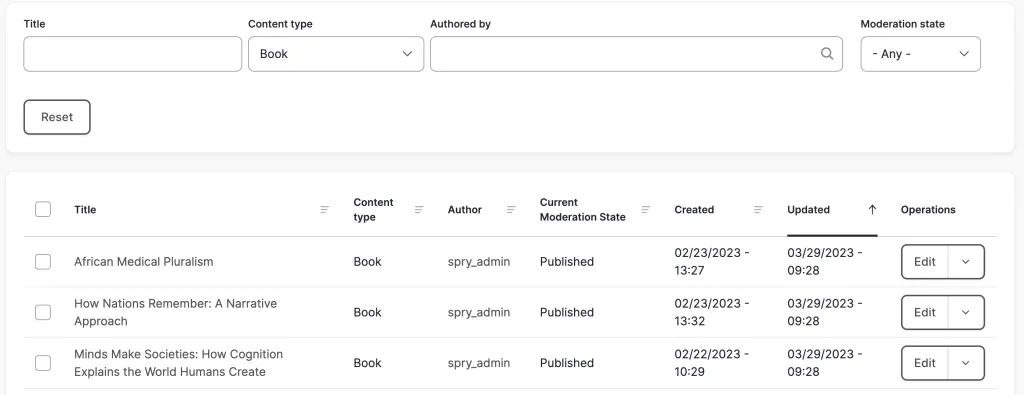
Title:
Title of the book
Byline Options:
Choose the appropriate option for the byline (by, edited by, or translated by)
Byline Names:
If this field is used, it will display instead of the name selected in the 'faculty and staff' field. You would use this field if there are multiple book authors. The 'faculty and staff' field can still be used to tag the faculty member.
Book Categories:
This is a list of all of the available taxonomy terms for Books. Tagging your Books with taxonomy terms allows them to be displayed by category on a bookshelf. Any changes that need to be made to the book taxonomy terms can be sent to the web team at artsci-webteam@wustl.edu
Faculty and Staff:
This field will auto-populate when you begin typing the name of a faculty member who has a profile on your site. A list of names will appear in a drop-down from which you can select the author of the book. To add a second author with a profile in your site, type a comma after the first name and then add the second person in the same way.
Book Cover:
To upload an image of the book cover, files must be less than 8MB, larger than 200 x 450 pixels, and one of the allowed file types (png, gif, jpg, jpeg)
Description:
Briefly describe the book in around 100 words or less.
Links:
Add links to the book on the publisher's website. Do not link to Amazon unless the book is not available on the publisher's site. You can create multiple links if there is other associated material such as a book website or a related volume.
Shared Content Toggle:
If you would like to make this piece of content available for other sites to import, turn on the shared content toggle. This will also open a field letting you notify other departments who may be interested in importing your content.
Displaying Books
Books can appear in a person's long format profile or in a bookshelf located on a Multipurpose page. You can have multiple bookshelves per site, but only one per page.
A bookshelf is a section of a Multipurpose page that can be toggled off or on. It requires a minimum number of books (around 6, depending on the size of the cover images) in order for it to rotate. If you have fewer books than that, they will still display and the user can click on the book cover to view information about each book, but the shelf will not rotate. You can use categories/taxonomy terms to determine which books will display on the bookshelves. If you do not use taxonomy terms, all of your site's books will automatically display. The default bookshelf title is 'the faculty bookshelf', but you have the option to change it which is helpful for sites with multiple bookshelves. Your website can have multiple bookshelves, but only one per multipurpose page.
Any changes that need to be made to the book taxonomy terms can be sent to the web team at artsci-webteam@wustl.edu
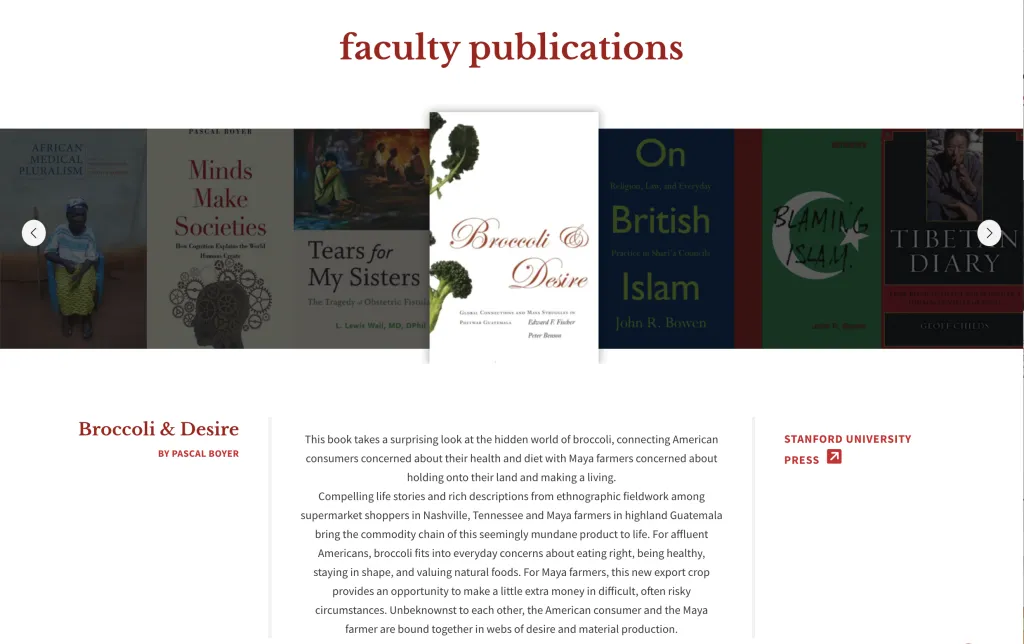
If a person in your website has a long format profile (usually used for faculty), books tagged with that person's name will automatically get pulled into their profile. If multiple books are tagged with the same person, the books will display in a rotating slideshow.